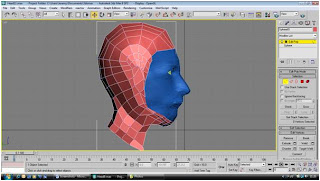To add some more detail to my model, I started with the nostrils. Currently, they were just two holes in the mesh and these needed refining to represent my nostrils properly. First, in the front viewport, I used edge mode to select all the edges around the nostril. Then, while holding down the shift key to clone, I dragged the edges out to create another set of polygons around the nostril. I made sure the end set of polygons connected with each other and the side of the nostril and then welded the vertexes. I then moved them around a little to space them out ready for refining.
To make it easier to model, I split the polygons up into two. First, I selected all the horizontal edges in the new set of polygons. Then, in the modify panel, I used the connect tool to connect all of these edges with a new line, splitting the polygons in two. At the end, a five sided polygon was created by this process. Therefore, I used the create tool in the modify panel to draw in some more polygons and get rid of the five sides.
The end result was not quite like the one shown in the tutorial with perfectly flowing quads all around the nostrils and onto the mirrored surface; however I was happy with what I had created.
Rather than having a hole in the mesh for the nasal passage, I created two new polygons in the space. I then extruded these back inside the head a little way so they actually looked like nostrils and the nasal passage that led back into the head.
The next stage was to remodel these new polygons by moving vertexes around as when I went into the perspective view, the nose did not look realistic as there were loads of new vertexes all around the nose. I spent quite a while trying to get the vertexes in the right place as there was no real guide as to where to place them. As suggested in the tutorial, I tried setting the surface to semi transparent to look at the reference images behind but it was quite complex around that area with a lot of vertexes and edges making it very difficult to see the image so it wasn’t actually much help. After a lot of tweaking around, I eventually got the vertexes into more or less the right position.
The next part of adding more detail was the lips. I used the same method as I did with the nostrils by dragging out more polygons, connecting the horizontal edges to split them into two and then moving the vertexes around until they were in the correct location. This proved easier than the nose to do as the lips are not as complex. I did not quite get them how I would have liked, or how they looked in the tutorial, but I think they were good enough for what I felt I could achieve.
I also created more polygons and moved vertexes around in the eye area. I did not spend quite as much time on this as I would have liked as I was conscious that I was running out of time to try to get as much of the head done as possible. I created more polygons around the edge of the eyelid and then pushed some of the vertexes around the top of the eyelid back into the head. This worked quite well and I managed to get a good effect around the eye.
I turned on the TurboSmooth modifier to look at the changes I had made and I was quite impressed with what I had achieved. There were one or two odd vertexes pointing out at funny angles so I turned off the turbosmooth and readjusted the offending vertexes until I had a nice, smooth surface.
The next stage of the model was to start creating the back of my head.